What do you mean by E-Commerce? Electronic Commerce (e-Commerce) is a general concept covering any form of business transaction or information exchange executed using information and communication technologies (ICTs). e-Commerce takes place between companies, between companies and their customers, or between companies and public administrations. Electronic Commerce includes electronic trading of goods, services and electronic material. BRIEF HISTORY OF E-COMMERCE + E-commerce started in early 1970’s with invention of electronic fund transfer(EFT). + Only used by large organizations, financial institutions and a few small business at that time. + After invention of EDI (Electronic Data Interchange) from financial institutions to manufacturers retailers, services and so on. + Many other e-commerce applications started from stock trading to travel reservation system. + With commercialization of internet in early 1990’s. The term electronic commerce was used. Interne...
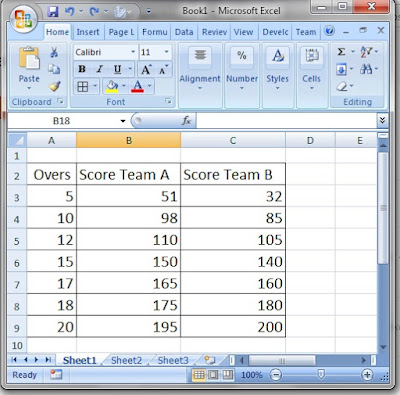
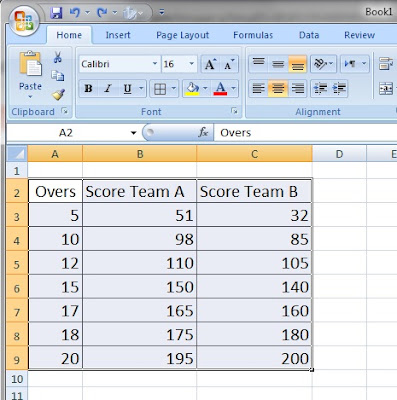

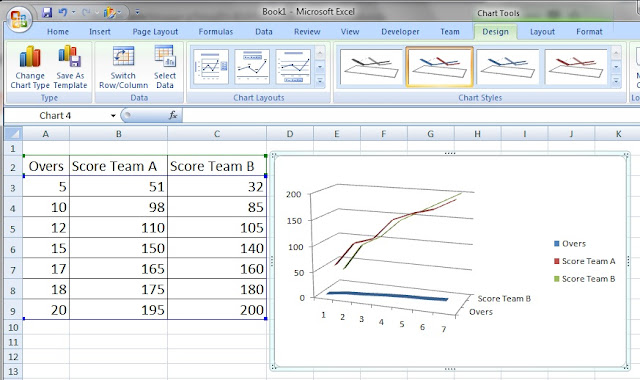
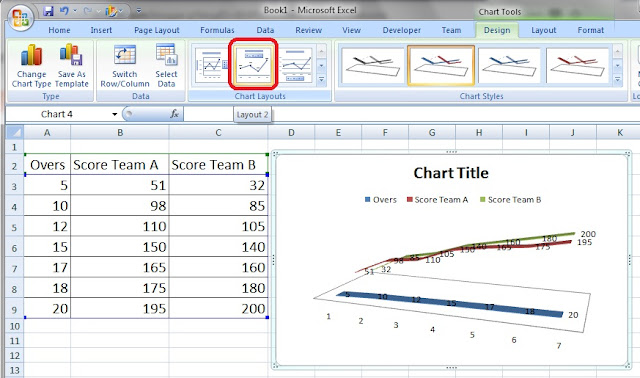
Comments