Today, we will discuss How to create an
Students Test Score Grades Result Sheet in Excel using Formulas / Functions ( IF Function ). The following formulas will be used in Students Test Score Grades Result Sheet:
Q: Prepare the following Students Test Score Grades worksheet in MS Excel. Apply suitable formula and functions: Test Score >=90 A grade, 80-89 B grade, 70-79 C grade, 60-69 D grade, below 60 F grade, as shown in the following table:
| Roll No. |
Test Scores |
Grade |
| 1 |
90 |
A |
| 2 |
80 |
B |
| 3 |
75 |
C |
| 4 |
60 |
D |
| 5 |
50 |
F |
- Create a worksheet in MS Excel according to the requirements as shown above
- Enter sample data of Roll No. and Test Score Columns as shown in above table.
- Apply formula to calculate Grade on the basis of test scores obtained by the student.
Grade Formula in Students Test Score Grades Result Sheet
Grade Formula=IF(B3>=90,"A",IF(B3>=80,"B",IF(B3>=70,"C",IF(B3>=60,"D","F"))))
Image for Students Test Score Grades Result Sheet in Excel
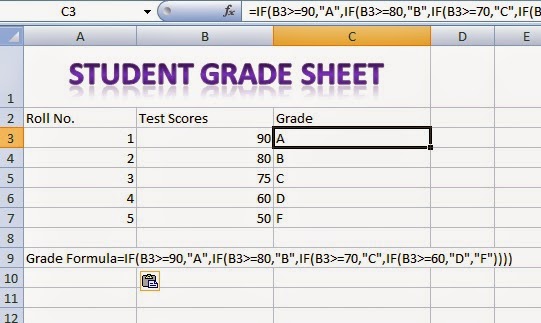 |
| Students Test Score Grades Result Sheet in Excel |
Solution:
- Create a new workbook in MS Excel and save as with the name Students Test Score Grades Result Sheet in Excel
- Enter sample data for one to five Roll Numbers of students as shown in above table.
- Enter formula for Grade in the cell C3 Formula=IF(B3>=90,"A",IF(B3>=80,"B",IF(B3>=70,"C",IF(B3>=60,"D","F"))))and press Enter.
So, the worksheet with
Electricity Bill Calculator Formulas Worksheet in Excel has been prepared successfully.
Download the Original Workbook File Prepared For Students Test Score Grades Result Sheet in Excel
Click to Download Excel Workbook For Students Test Score Grades Result Sheet
Students Test Score Grades Result Sheet with Formulas in Excel is normally required to be prepared by the students of a
Basic Microsoft Office Training Course. There are very simple formulas used to
calculate Grade using the IF logical function. Although, an established institute may use a customized software for preparing Result Sheets, the students of Microsoft Excel will learn the use of
different formulas and built-in functions to prepare Students Test Score Grades Result Sheet Worksheet with Formulas. Microsoft Excel can be very helpful to prepare such worksheets.
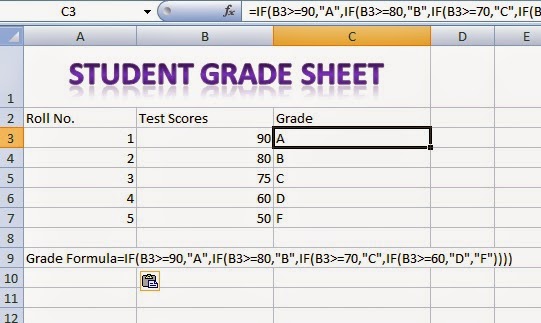
Comments