Define Network with examples. Give importance of Computer Network. COMPUTER NETWORK We can define a Computer Network as a set of two or more connected computers to share information and other resources (data, files, printers, hard disk, modem, CD-Rom Drive, CD-Writer, DVD-Rom Drive, DVD-Writer etc.). The computers in a network can share: Data, Information, Files Software Hardware (printers, disk, modems)etc. Advantages of Computer Networks EXAMPLES OF COMPUTER NETWORK Computer network can be used in an office. Different people in the office can share common information and printer. Net Cafes use Computer Network for internet sharing. Net Cafe Owners can save money by sharing one DSL Routers / Modem and a single Internet Connection. Computer Network is used in Computer Laboratories of Schools, Colleges and other educational institutes. Internet, is also an example of a computer network. Internet is a network of millions of computers connected through phone lin...
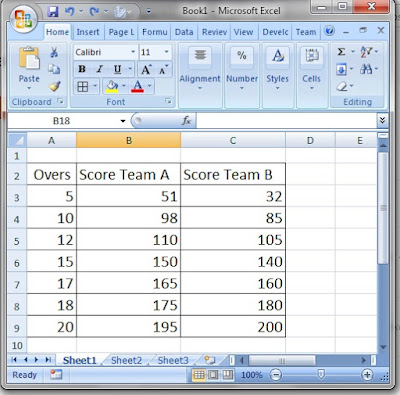
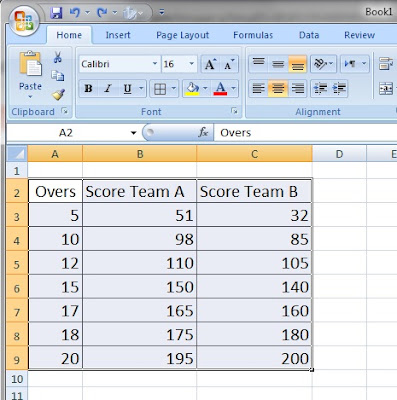

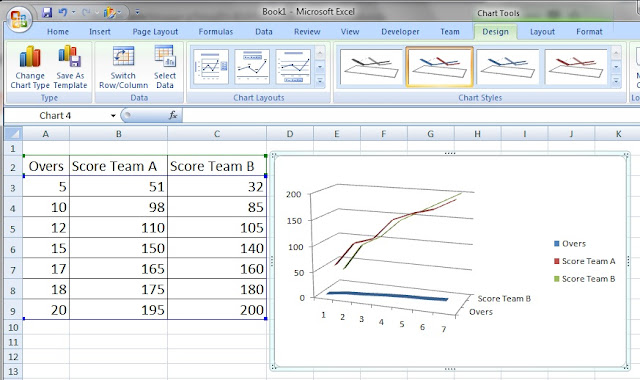
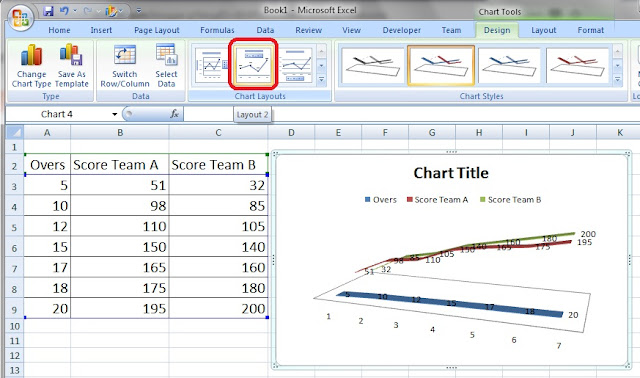
Comments