Topic: Use Microsoft Excel Online Free Spreadsheet
How To Create Excel Worksheet Online Free
Don't worry if you are to prepare a worksheet in Microsoft Excel and you have not purchased Microsoft Office software. You can use free online version of Microsoft Excel Online and createworksheets as you like. Following are the instructions on how to use Microsoft Excel Online.
 |
| Use Microsoft Excel Online Free Spreadsheet |
Here are the easy steps to create power calculator worksheet using Microsoft Excel Online free.
1. for this purpose you need to have a Microsoft Account.
2. Type or copy paste the following address in your web
browser's address bar
https://office.live.com/start/excel.aspx
Login To Your Microsoft Account. If you are not using any Microsoft account, please create an account now.
3. Login to your Microsoft account ( like abc@hotmail.com or xyz@hotmail.com) or read this post to Create a new Microsoft account in easy steps.
Chose your Microsoft account
Select New Blank Workbook
4. Click on the New Blank Workbook option.5. A blank Workbook will open. The worksheet named 'sheet1' is here to use for entring and processing your data.
6. Let's create a simple Power calculator worksheet.
7. Enter the sample data and apply some formatting as shown in the figure. Apply Merge and Center Option on the heading.
Enter Sample Data in Excel Worksheet Online
8. similarly, you can apply font color and fill color options as shown in the figure while selecting the text.
Insert a Function Power(number, power/exponent) in the required cell of the excel worksheet
9. This worksheet will use the function power(b3,c3) to calculate power of a number. The first number is in cell b3. the first power or exponent is in the cell C3.10. After inserting the function in the cell D3, press Enter.
11. the result will be shown in the cell.
Copy the Formula Downwards in Excel Sheet
12. Now copy the formula by taking the mouse pointer to bottom right corner of the cell containing the formula. When a + sign appears, click left mouse button and drag down for the cells to copy formula. Note that you must keep the left mouse button pressed as long as you drag down.
Save Excel worksheet / Workbook Online
13. Now click on nine dot button from top left corner and save the excel workbook. This workbook will bbe saved inOneDrive online storage provided free by Microsoft.
Download Excel worksheet / workbook to your computer
14. You can rename the workbook or download your workbook in your own computer. For this purpose use the nine dot button and the options as shown in the figure.
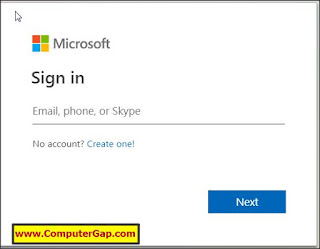


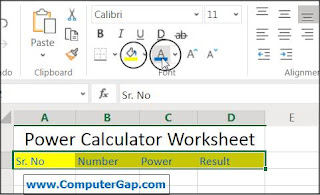




Comments