1. Type www.hotmail.com and press enter key.
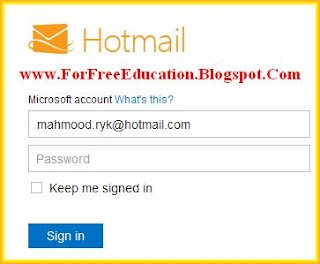
2. Type your username and password and click sign in link.
3. Goto inbox.
4. Click on the New link.
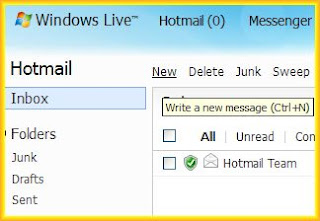
5. In 'TO' text box, type email addresses separated by commas of your friends to send email.
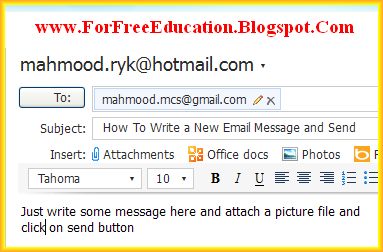
6. Type any subject related to your email purpose, in SUBJECT box.
7. Type your email message in detail in main editor window. if you want to add more addresses in To box then type another email address after a comma.
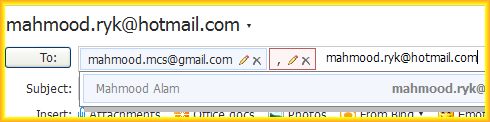
8. If you want to send a file, for example, your picture or a word document to your friends, clcik on
attachemts link. File Upload dialog box will open, select the file and click on open. Wait until the file may be uploaded and its name will be seen under attachements link.
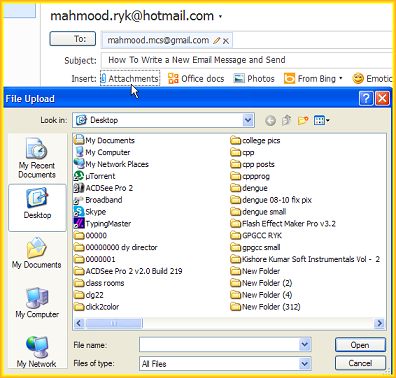
9. Click on the 'Send' link.
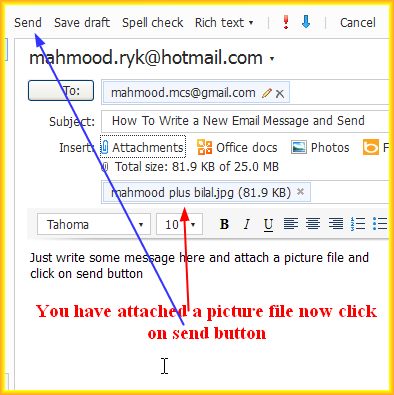
10. 'Your message has been sent' message will appear on screen.
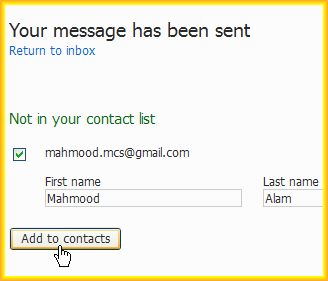
11. There may be an option to add new contacts in your contacts list.
12. Type First and Last name of the contact and click on 'Add To contacts' button.
13. Click on Go to inbox link.
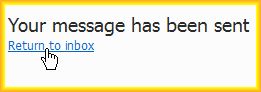
14. If you has sent this email to your own email address, it will be shown in your inbox, too. If you do nop
see it there, click on the refresh icon. Now you can see your email message shown in inbox.
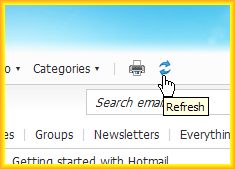
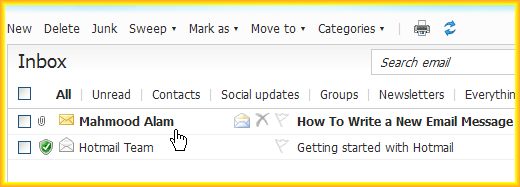
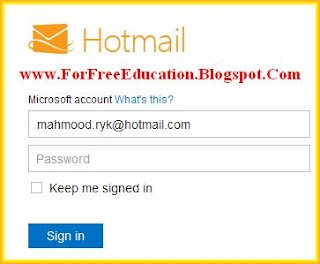
2. Type your username and password and click sign in link.
3. Goto inbox.
4. Click on the New link.
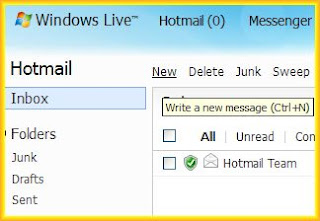
5. In 'TO' text box, type email addresses separated by commas of your friends to send email.
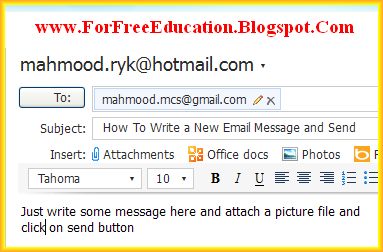
6. Type any subject related to your email purpose, in SUBJECT box.
7. Type your email message in detail in main editor window. if you want to add more addresses in To box then type another email address after a comma.
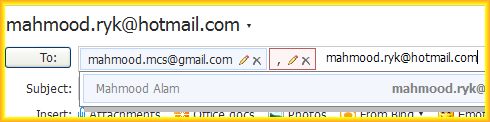
8. If you want to send a file, for example, your picture or a word document to your friends, clcik on
attachemts link. File Upload dialog box will open, select the file and click on open. Wait until the file may be uploaded and its name will be seen under attachements link.
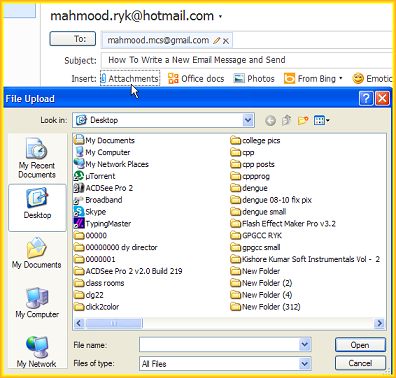
9. Click on the 'Send' link.
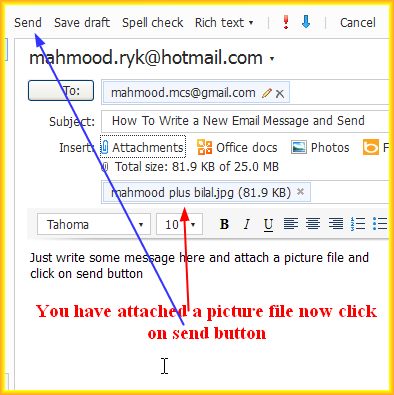
10. 'Your message has been sent' message will appear on screen.
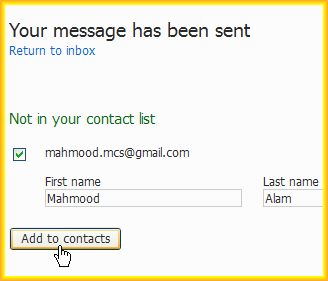
11. There may be an option to add new contacts in your contacts list.
12. Type First and Last name of the contact and click on 'Add To contacts' button.
13. Click on Go to inbox link.
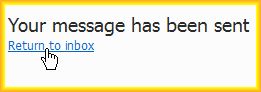
14. If you has sent this email to your own email address, it will be shown in your inbox, too. If you do nop
see it there, click on the refresh icon. Now you can see your email message shown in inbox.
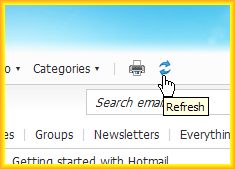
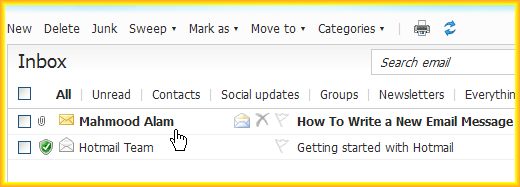
Comments